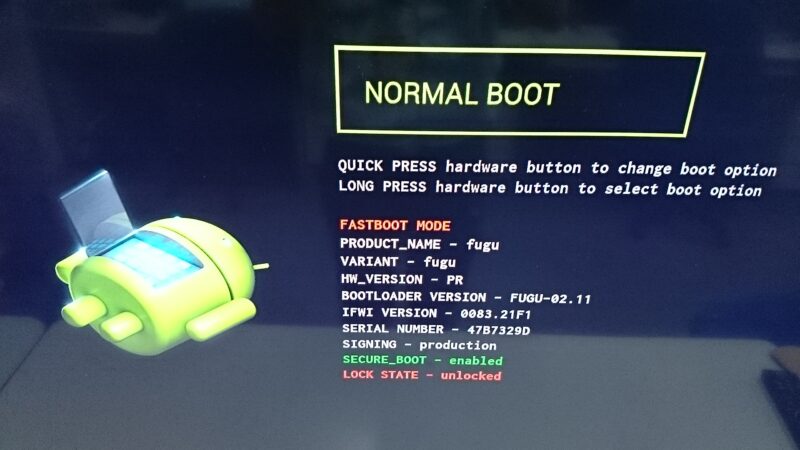Android 6.0 Marshmallow Factory Images are released for Nexus 6, Nexus 5, Nexus 9, Nexus 7, Nexus 10, Neus4 and Nexus Player.
- Google Releases Android 6.0 Marshmallow Factory Images for Nexus Devices
- Android 6.0 Factory Images Are Live For The Nexus 5, 6, 7, 9, And Player
I will explain the steps to update software of your Nexus Player to Android M. The steps should be almost similar to other Nexus devices as well.
Contents
Flashing factory image to Nexus Player
Step 0. install adb and fastboot command
This method is for developers since it requires Android SDK tools set up such as, “adb” and “fastboot” command. If you haven’t set up these commands, you can set up by Building adb and fastboot command from AOSP source code. If you feel it trouble some to build adb and fastboot command manually in your PC, see also
- The Easiest Way to Install Android’s ADB and Fastboot Tools on Any OS
- [Guide] How To Setup And Use Fastboot
- How to install ADB and Fastboot on Windows for use with Android [Guide]
Step 1. Download factory image
Download the factory image which you want to flash from Google developer’s page (direct factory image download link here for Nexus Player). “fugu” is the project name for Nexus Player.
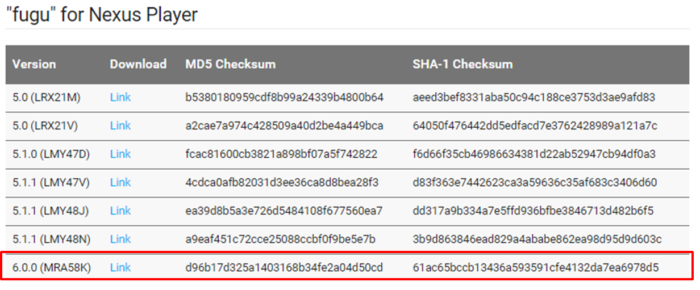
After downloading, extract it.
tar -xvzf fugu-mra58k-factory-61ac65bc.tgz
Step 2. Boot Nexus Player in bootloader mode
Boot up Nexus Player as usual, connect PC with adb, then reboot it with bootloader mode by
adb reboot bootloader
Bootloader mode on Nexus Player looks like this,
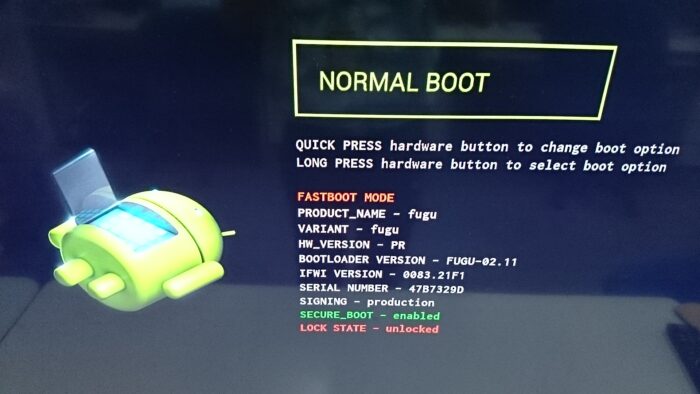
Step 3. Unlock bootloader
First check your fastboot is detecting device correctly or not by checking
fastboot devices
If it is not working, see bottom page of Building adb and fastboot command from AOSP source code. You can unlock bootloader by
fastboot oem unlock
I needed to execute command twice to get device unlocked.
~/workspaces/download/fugu-mra58k$ fastboot oem unlock ... FAILED (remote: To confirm, send the unlock command one more time) finished. total time: 0.611s ~/workspaces/download/fugu-mra58k$ ~/workspaces/download/fugu-mra58k$ fastboot oem unlock ... OKAY [ 10.089s] finished. total time: 10.089s
Step 4. Flash factory image
Finally we can flash factory image by
$ cd fugu-mra58k/ $ ./flash-all.sh
Extracted file contains flash-all.sh script, so we can use it to flash factory image. It takes few minutes to automatically flash new factory image (please be careful that all previous user data will be lost!).
Step 5. Run! & Check version.
If factory image was successfully flashed, initial setup will start.
After initial setup, you can check your software version by [Home] → [Settings] → [About]. Android Marshmallow is Version 6.0, you can also check Build number is “MRA58K” for Nexus Player.
I also noticed the new category “Android security patch level” is introduced in Android M.
Ref: Android Now Shows Your Device’s “Android Security Patch Level” In Marshmallow
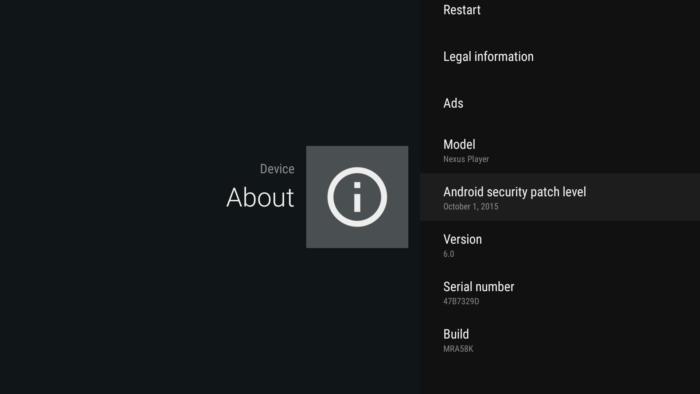
OTA
For non-developer, it is more easy to update software by OTA.