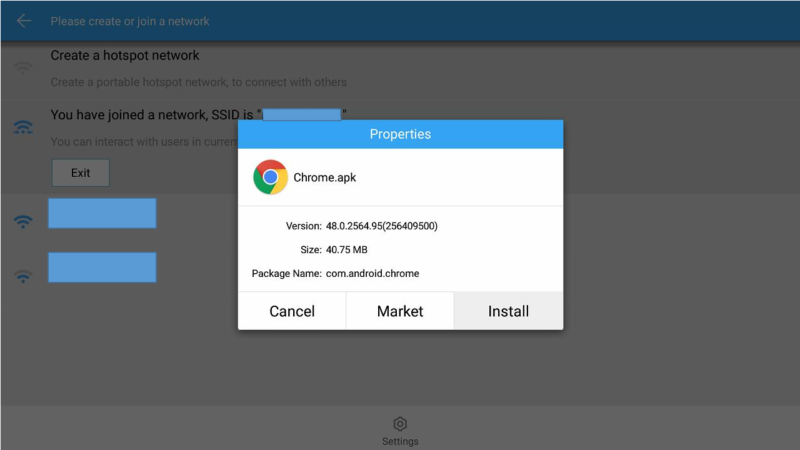As far as I know, this is one of the most convenient method to transfer files between Android devices and transfer & install Android apps in apk format. If you want to transfer by using USB, not by Wifi see old post “Install Android phone’s application to Android TV“.
Contents
Sideloading apps on Android TV
Many of the Android phone/tablet’s apps are not on the Google play store on Android TV (Nexus Player, Sony BRAVIA Android TV, NVIDIA Shield etc…).
Many famous Android phone app is not correspond to Android TV yet, for example
- Browser app: Chrome, Firefox, Opera, UC Browser…
- SNS app: Facebook, Twitter, What’s app, …
- System/performance app: Antutu, CPU
However they are working on same “Android” platform and we can sideload these Android apps.
* But of course, functionality of these sideloaded app is not supported.
When referring to Androidapps, “sideloading” typically means installing an application package in APK format onto an Android device.
from Wikipedia
.apk is a file format for Android apps. You can extract .apk file from installed apps using “ES file explorer“.
Install Android phone’s app on Android TV via Wifi
ES file explorer have Net Manager feature, and we can transfer Android phone’s app to Android TV.
I will write an example to install Android phone’s Chrome browser app onto Android TV (Officially, many of the browser is not supported by Android TV yet). This is an example from phone to TV. But transferring Android app, is available from any Android device to any Android device.
Prerequisite
- You have Android phone and Android TV device.
- Both devices can be connected to same network (LAN, Wifi)
If both devices cannot be connected in same network, see Install Android phone’s application to Android TV for alternative method to use USB file for apk transfer.
Receiver side (Android TV): preparation of Net Manager
Receiver side preparation.
1. Install ES File Explorer File Manager
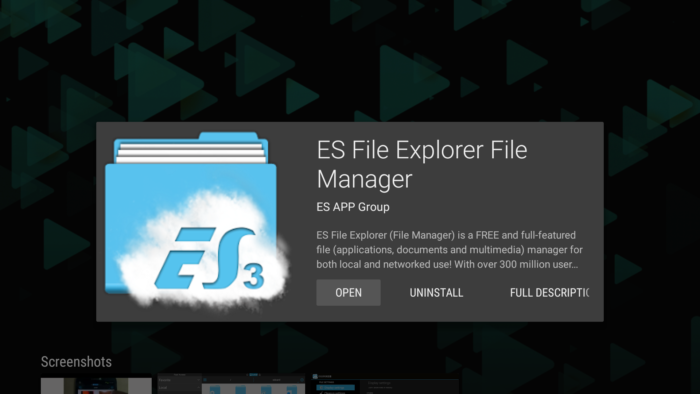
You can find it on Google play store.
2. Launch ES file explorer, and select Net Manager Tab
At the Homepage view, you can find Net Manager tab in Network category.
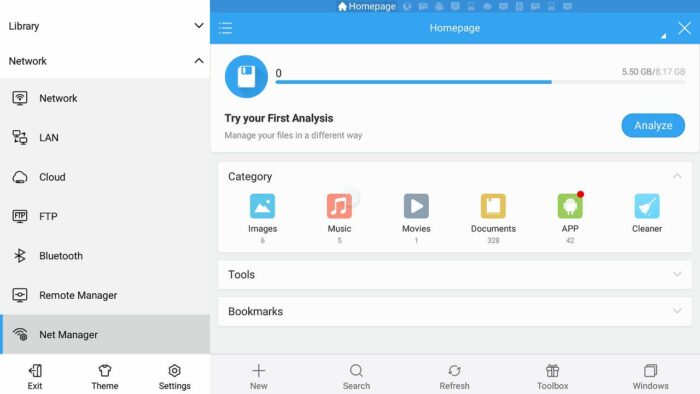
3. Confirm network condition on Net Manager
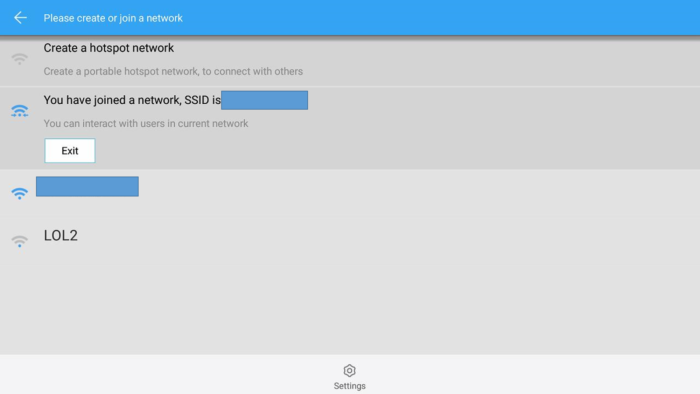
On Net Manager, if you can see “You have joined a network, SSID is your-wifi-spot-name” the receiver side condition is ok. Keep this display and go to Sender side setting.
Sender side (Android phone): send Android app
1. Connect device to the same network with receiver side.
2. Launch App Manager
At Homepage tab, click top right icon with text “APP”.
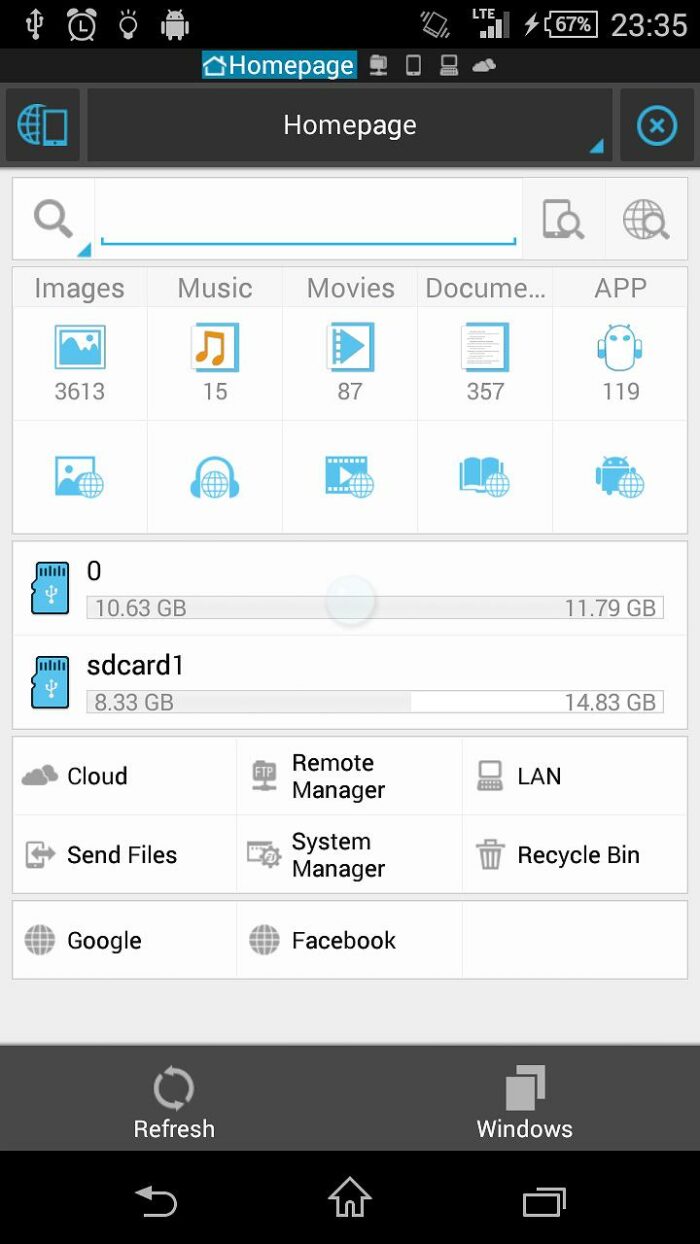
3. Long press app you want to transfer
App Manager shows the list of installed apps on your device. Select and long press (touch) apps that you want to sideload on Android TV (In this case, I will send Chrome app to Sony BRAVIA Android TV).
After selected, press “send” icon on left-bottom.
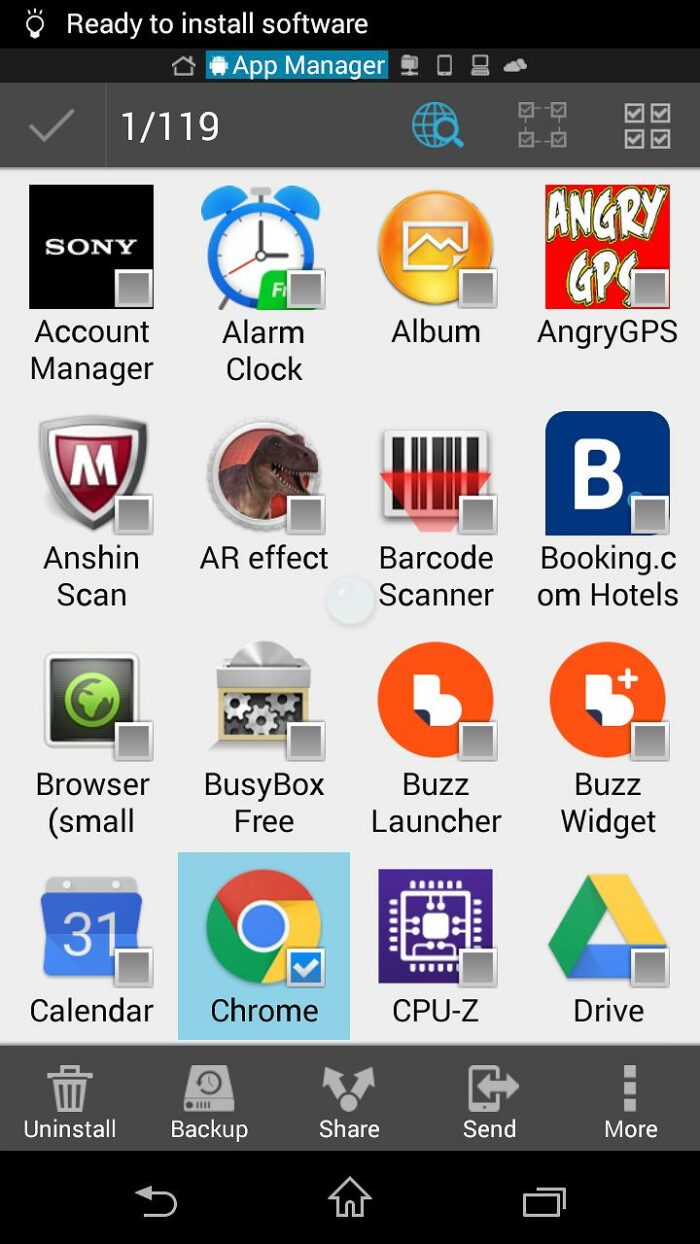
You can actually transfer any file (not only apk) to receiver side!!
4. Select device to send to
It will start scanning to find same network device, and shows on the list once found. After selecting target device to send to, you can press “send” icon button to send apk file.
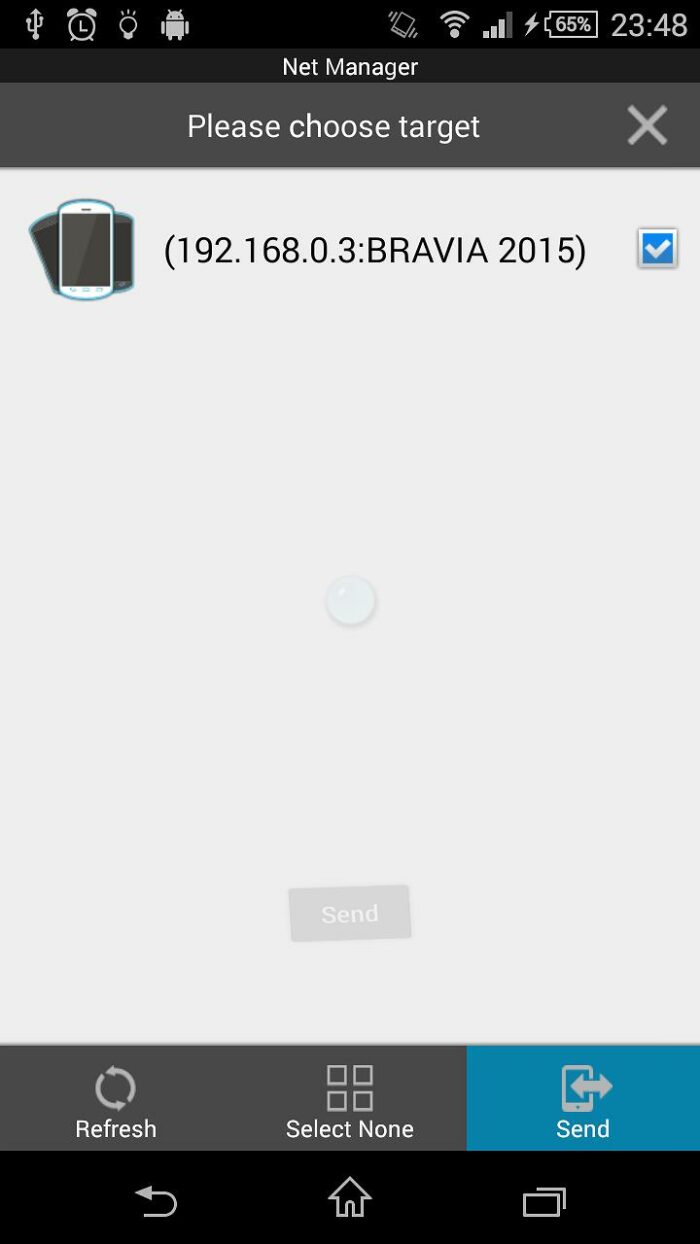
After confirming on receiver side (see below), ES file explorer starts to send app to target device.
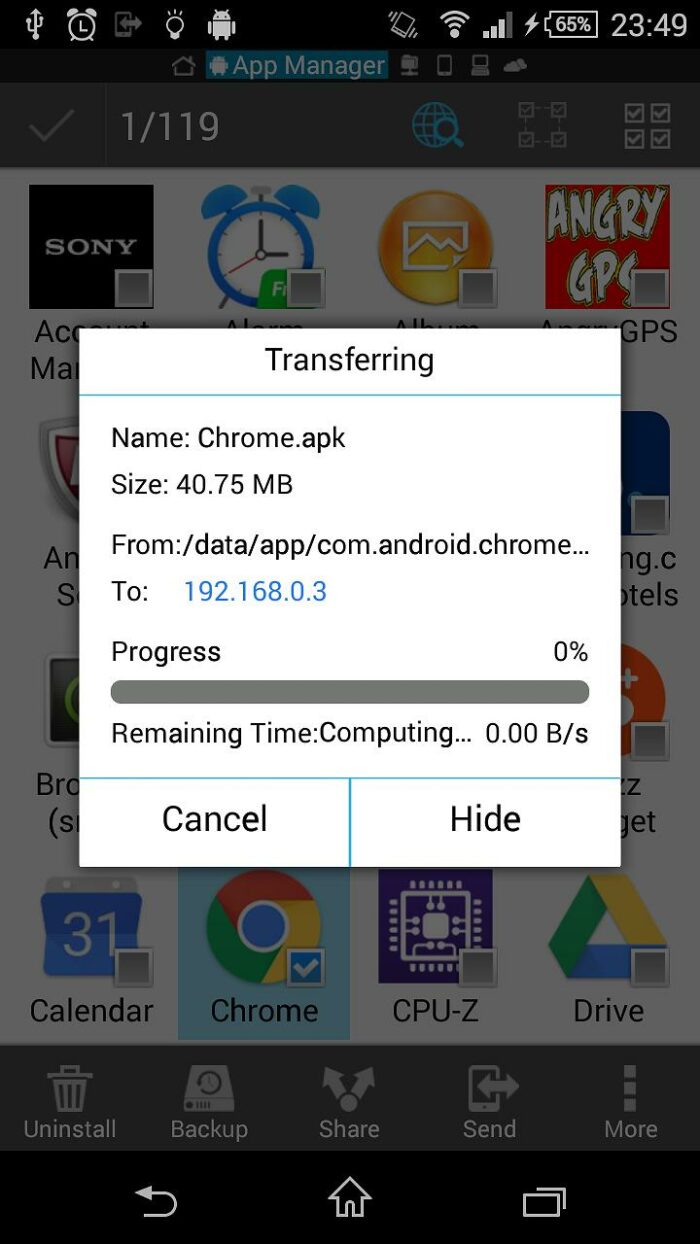
Receiver side (Android TV): receive apk file and install
Receive file
1. Now confirmation display appears. Press OK to proceed.
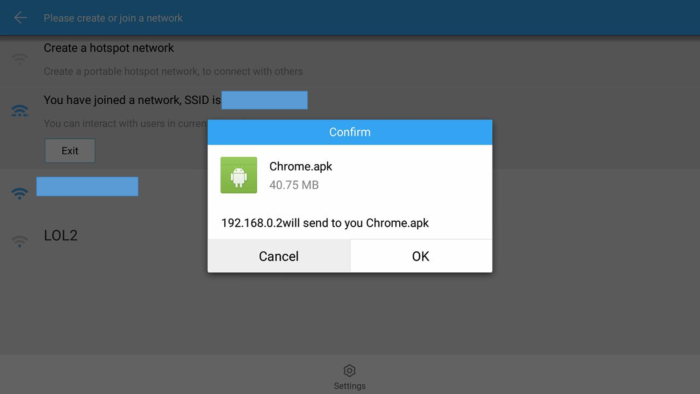
2. Choose folder to copy receiving files.
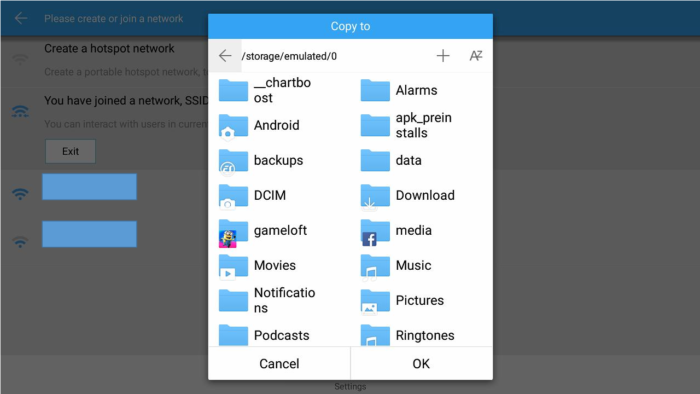
You can also create new folder for the destination.
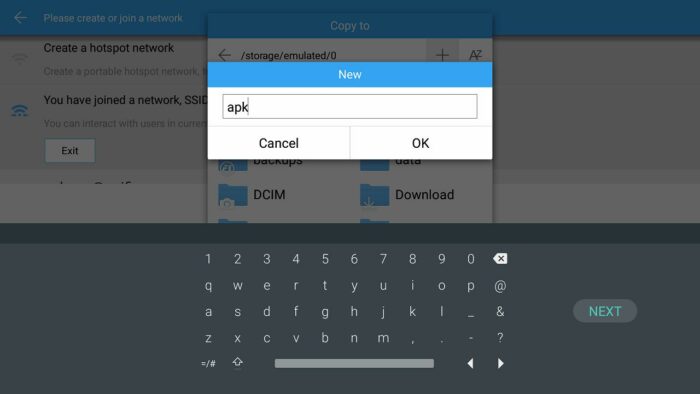
3. Receive files
Now ES file explorer sends file from sender(phone) to receiver(TV).
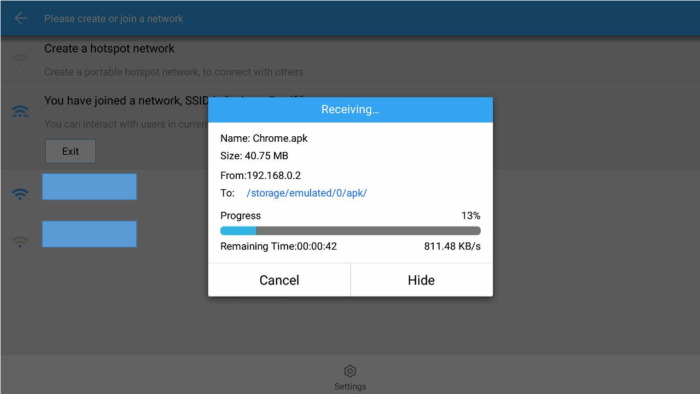
4. Receive done!
If you are transferring photos, music files transfer is done.
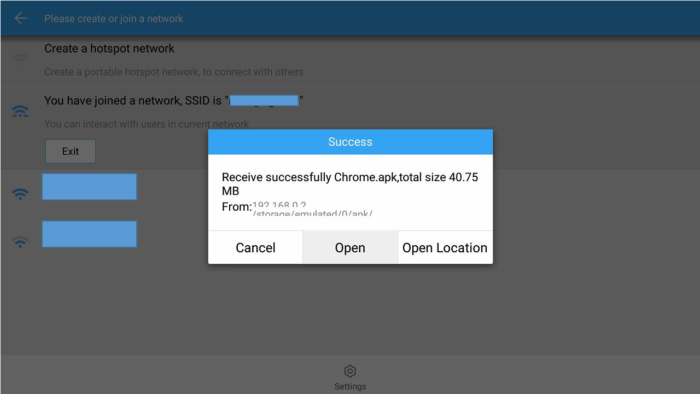
If you are transferring Android app, we can proceed to install this apk file, click “Open” to install.
Install apk
5. Install apk file
After open apk file, ES File Explorer shows the option for this apk. Press “Install”
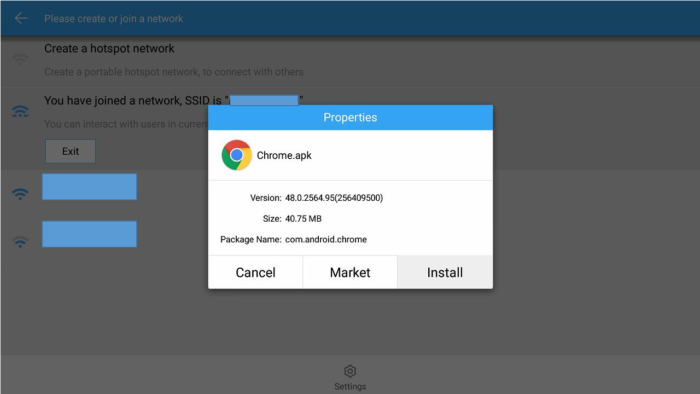
6. Follow/Agree requirements to finish install
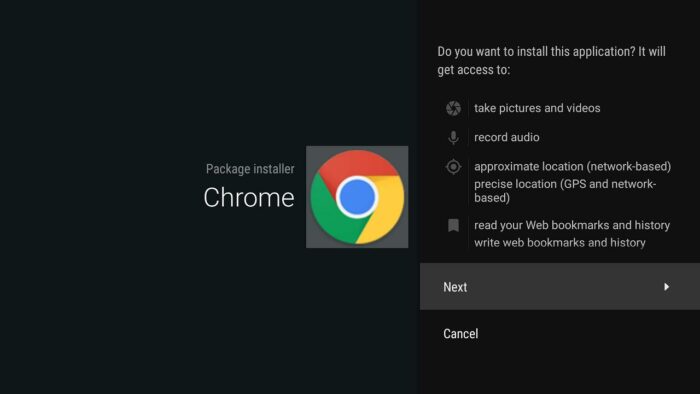
7. Install done!
Enjoy exploring more possibility of Android TV by trying many other existing Android phone’s apps.
Launch sideloaded apps on Android TV
Android phone apps are not accessible from default home screen (Leanback Launcher), you can find these apps via [Settings] → [Apps] → [Downloaded apps]
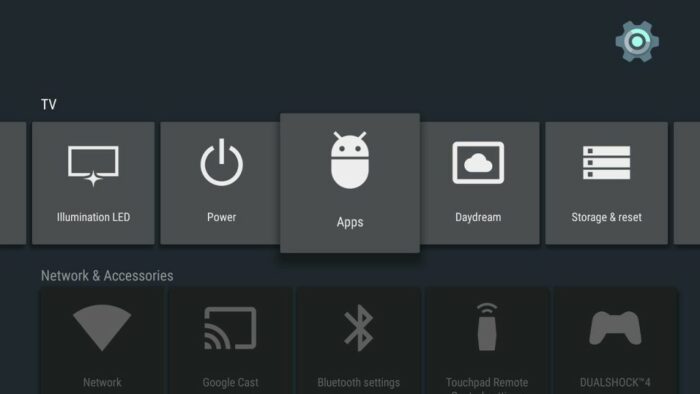
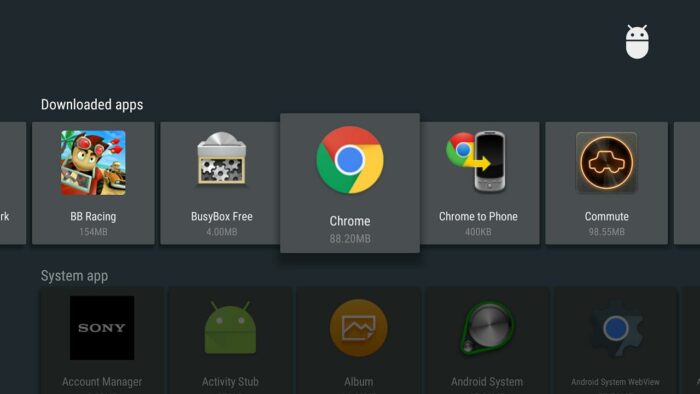
Or you can install other Android TV home launcher app like Sideload launcher, or HALaucher.