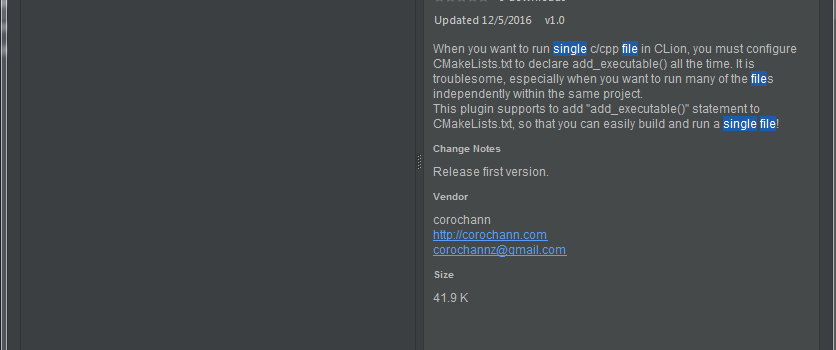CLion Plugin to run single file easily
CLion plugin to execute single file .c/.cpp file quickly.
CLion is a C/C++ IDE on IntelliJ IDEA platform provided by JetBrains, and it is working on CMake platform. When you want to run a single file with main() function, you need to configure CMakeLists.txt file everytime. This plugin helps you to add this configuration (the code of add_executable() ) automatically to quickly run a single .c/.cpp file.
Please go to github page for details.
Links
Use case
If you are CLion lover, you may want to edit a easy C/C++ file using CLion. However, CLion compile tool only works when CMakeLists.txt is configured properly. Concretely, below code must be added to CMakeLists.txt.
add_executable(executable_name source_file.cpp)
This plugin automatically adds this code, so that you can easily run a single C source code!
Especially, I think this is useful for programming contest (competitive programming) where you want to make many single C/C++ source file to be executed in a single file.
Reference
- Is it possible to configure CLion to compile source files in a project independently?
- How to Create, Compile, And Run a single file in CLion
Example
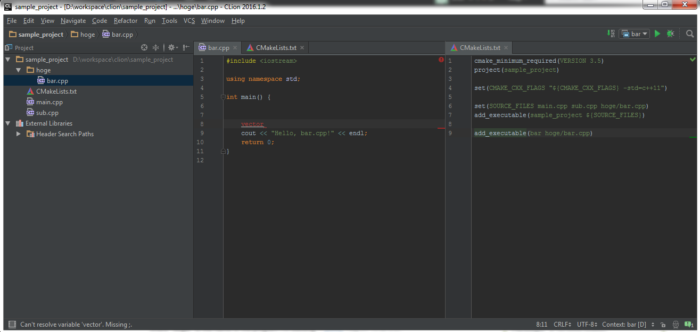
In the above project, I have a hoge/bar.cpp which contains main() function. It can be run independently, (no dependency with main.cpp or sub.cpp). To build and run this in CLion, we must add below code to CMakeLists.txt
add_executable(bar hoge/bar.cpp)
This plugin add this one line automatically!
Note that CLion’s auto-complete feature and auto-compile check runs only when this CMakeLists are configured properly. (e.g. including vector header file is suggested in above picture)
Installation
C/C++ Single File Execution plugin is uploaded on JetBrains repositry, so you can download by navigating [File] → [Settings] → [Plugins] tab → click [Browse repositries…] in CLion.
You can find and install C/C++ Single File Execution plugin.
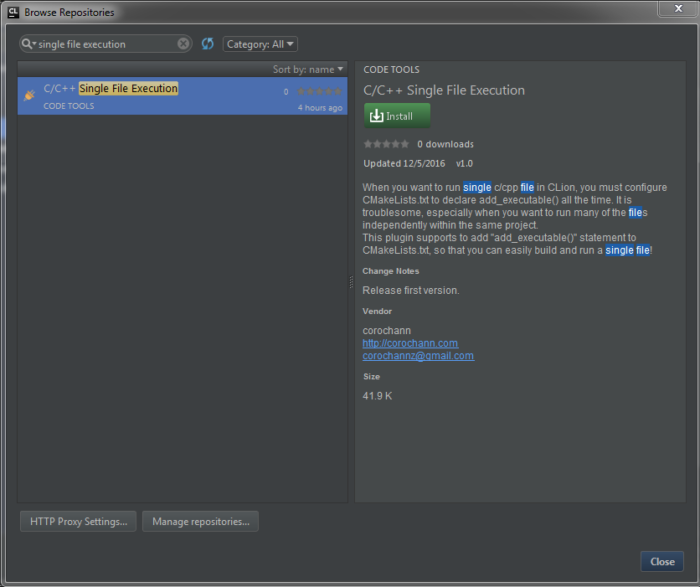
How to use
- Create or show C/C++ source code you want to run on the editor.
- Right click on the editor.
- Select “Add executable for single c/cpp file”.
That’s all! Plugin automatically insert add_executable to CMakeLists.txt with proper path for you.
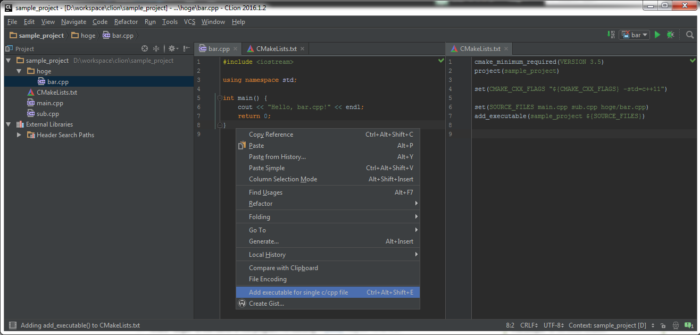
After that, you can start coding and once it’s done, run it by selecting proper executable name on the top-right panel in CLion.
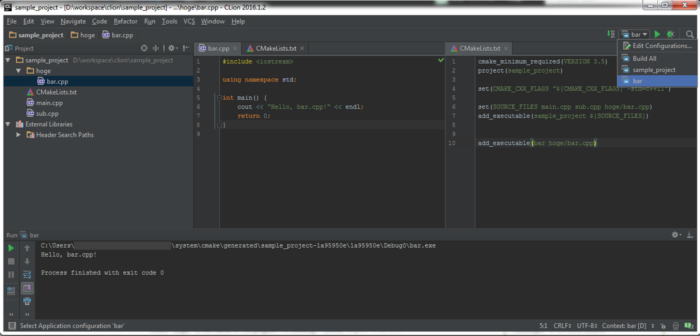
Configuration
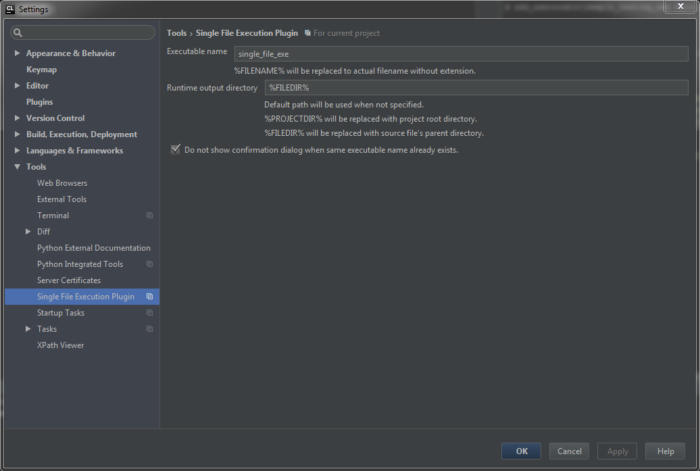
Little configuration is available from [File] → [Settings] → [Tools] tab > [Single File Execution Plugin].
executable name
You may specify the executable name. As a default with %FILENAME%, it will use a name depending on the source code file name. In this case, every time you add a new source code and insert add_executable, new executable name will be added. Build configuration tab can be messy in this case as the number of files increases.
Another way is to use “fixed” executable name here (not use %FILENAME%), in that case you can always run single source code file with same executable name.
runtime output directory
You can also specify a directory where the executable file will be stored after build.
For example, when you set %FILEDIR%, executable file will be located in the same directory of source file. This configuration is especially useful when your source code reads/writes another file which is located in same directory of the source file.
Concrete example is for programming contest. You may want to read the input data from another text file. You can just place the input data text file in the same directory of source file, and just write below
int main() {
freopen("input_data.txt", "r", stdin);
...
}
you can now build and run this program by pressing “run” button on CLion.